DRAFT COMPANION
QUICK START GUIDE
This guide will review how to set up and use the Draft Companion.
If you are already know the basics, check out our guide on How to Optimize Your Draft Picks.
1. Create
Setting up a new draft kit is quick and easy. From the Draft Kits Dashboard, select the button to bring up a window with basic settings.
2. Setup
To create a new draft kit, you will need the following details:
- Draft name
- Number of teams
- Your draft position
- Scoring settings: Standard, PPR, Half-PPR, or Custom
- Average Draft Position (ADP) presets
- Draft order type: snaking or linear
- Roster settings: starting positions and bench spots
Select the button to generate a new draft kit and load the Draft Kit View.
3. Draft Kit View
Once the Draft Kit View loads, you will see a scrollable list of draft picks across the top of the page. This is called the Draft Ticker. As you input draft picks, it will automatically scroll to the current pick.

Above the Draft Ticker, there are three buttons:
The Back button will return you to the Draft Kit Dashboard.
The Draftboard button opens a window with the entire draft board visible.
The Settings button opens a window with Team, Scoring, ADP, and Value settings.
4. Additional Settings
Select the Settings button to adjust additional draft settings:
- Draft position
- Team names
- Scoring settings Premium
- Average Draft Position (ADP) presets
- Value over replacement baselines Premium
5. Roster
The Roster section is on the left side of the page, below the Draft Ticker. It contains a list of inputted draft picks associated with your team
It also displays a count of each position drafted to your team and a summary of your team's bye weeks, which can be extra handy when drafting best ball teams.
6. Players
The Players section, on the left side of the page, contains a searchable list of all players that can be sorted by:
- Value - calculated value based on Projected Points and Value Baselines
- Average Draft Position (ADP) - public consensus on when to draft players in Standard, PPR, and Half-PPR leagues
- Projected Points - personalized season projected fantasy points based on Scoring Settings
7. Value
The Values section is the focal point of the Draft Kit and sits in between the Players and Roster sections.
It combines the methodology of Value-Based Drafting (VBD) with Tiers and Average Draft Position (ADP).
Here, you will find positional lists of Player Cards sorted by value, enabling quick and easy cross-position comparison.
Good picks are highlighted in yellow. Great Picks are highlighted in green.
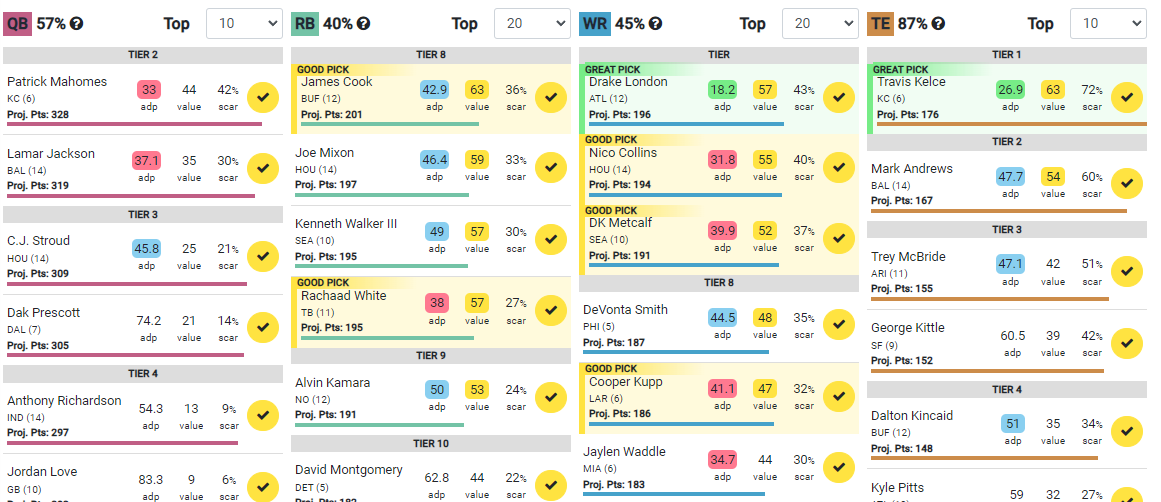
To learn how to best utilize the Values section when drafting, check out our guide on How to Optimize Your Draft Picks.

